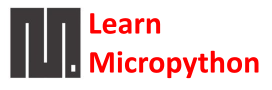2K
As the title suggests in this particular example we will show how easy it is to display an image on the Micro:bit LED matrix
The Image class also has the following built-in instances of itself included as its attributes (the attribute names indicate what the image represents).
In this example we will randomly display an image on the led matrix when button a is pressed
I used https://python.microbit.org/v/1.1 with this example, you can use any Micropython editor or IDE. Mu works just fine as well
Code
[codesyntax lang=”python”]
from microbit import *
import random
image_array = [Image.HEART, Image.HEART_SMALL, Image.HAPPY, Image.SMILE, Image.SAD,
Image.CONFUSED, Image.ANGRY, Image.ASLEEP, Image.SURPRISED, Image.SILLY, Image.FABULOUS,
Image.MEH, Image.YES, Image.NO, Image.CLOCK12, Image.CLOCK11, Image.CLOCK10, Image.CLOCK9,
Image.CLOCK8, Image.CLOCK7, Image.CLOCK6, Image.CLOCK5, Image.CLOCK4, Image.CLOCK3,
Image.CLOCK2, Image.CLOCK1, Image.ARROW_N, Image.ARROW_NE, Image.ARROW_E, Image.ARROW_SE,
Image.ARROW_S, Image.ARROW_SW, Image.ARROW_W, Image.ARROW_NW, Image.TRIANGLE,
Image.TRIANGLE_LEFT, Image.CHESSBOARD, Image.DIAMOND, Image.DIAMOND_SMALL, Image.SQUARE,
Image.SQUARE_SMALL, Image.RABBIT, Image.COW, Image.MUSIC_CROTCHET, Image.MUSIC_QUAVER,
Image.MUSIC_QUAVERS, Image.PITCHFORK, Image.XMAS, Image.PACMAN, Image.TARGET, Image.TSHIRT,
Image.ROLLERSKATE, Image.DUCK, Image.HOUSE, Image.TORTOISE,Image.BUTTERFLY,
Image.STICKFIGURE, Image.GHOST, Image.SWORD, Image.GIRAFFE, Image.SKULL,
Image.UMBRELLA, Image.SNAKE]
while True:
if button_a.is_pressed():
display.show(random.choice(image_array))
sleep(1000)
else:
display.clear()
[/codesyntax]